Naming and Path
Create a new file named with the format YYYY-MM-DD-title.md then put it into _post of the root directory.
Front Matter
Basically, you need to fill the Front Matter as below at the top of the post:
1
2
3
4
5
6
---
title: TITLE
date: YYYY-MM-DD HH:MM:SS +/-TTTT
categories: [TOP_CATEGORIE, SUB_CATEGORIE]
tags: [TAG] # TAG names should always be lowercase
---
Note: The posts’ layout has been set to
postby default, so there is no need to add the variable layout in Front Matter block.
Timezone of date
In order to accurately record the release date of a post, you should not only setup the timezone of _config.yml but also provide the the post’s timezone in field date of its Front Matter block. Format: +/-TTTT, e.g. +0800.
Categories and Tags
The categories of each post is designed to contain up to two elements, and the number of elements in tags can be zero to infinity.
The list of posts belonging to the same category/tag is recorded on a separate page. The number of such category/tag type pages is equal to the number of categories/tags for all posts, they must match perfectly.
let’s say there is a post with front matter:
1
2
categories: [Animal, Insect]
tags: bee
then we should have two category type pages placed in folder categories of root and one tag type page placed in folder tags of root:
1
2
3
4
5
6
7
jekyll-theme-chirpy
├── categories
│ ├── animal.html
│ └── insect.html
├── tags
│ └── bee.html
...
and the content of a category type page is
1
2
3
4
5
---
layout: category
title: CATEGORY_NAME # e.g. Insect
category: CATEGORY_NAME # e.g. Insect
---
the content of a tag type page is
1
2
3
4
5
---
layout: tag
title: TAG_NAME # e.g. bee
tag: TAG_NAME # e.g. bee
---
With the increasing number of posts, the number of categories and tags will increase several times! If we still manually create these category/tag type files, it will obviously be a super time-consuming job, and it is very likely to miss some of them(i.e. when you click on the missing category or tag link from a post or somewhere, it will complain to you ‘404’). The good news is that we got a lovely script tool _scripts/sh/create_pages.sh to finish the boring task. Basically we will use it via tools/init.sh instead of running it separately. Check out its use case here.
Last modified date
The last modified date of a post is obtained according to its latest git commit date, and all the modified date of the posts should be stored in _data/updates.yml. For example:
1
2
3
4
5
-
filename: getting-started # the post filename without date and extension
lastmod: 2020-04-13 00:38:56 +0800 # the post last modified date
-
...
You can choose to create this file manually, but as you may notice, the better approach is to let it be automatically generated by a tool script. And _scripts/sh/dump_lastmod.py was born for this! Similar to the another script _scripts/sh/create_pages.sh mentioned above, it is also be called from tools/init.sh, so it doesn’t have to be used separately.
When some posts have been modified since their published date and also the file _data/updates.yml was created correctly, a list with the label Recent Updates will be displayed in the right panel of the desktop view, which records the five most recently modified articles.
Table of Contents
By default, the Table of Contents (TOC) is displayed on the right panel of the post. If you want to turn it off globally, go to _config.yml and set the variable toc to false. If you want to turn off TOC for specific post, add the following to post’s Front Matter:
1
2
3
---
toc: false
---
Comments
Similar to TOC, the Disqus comments is loaded by default in each post, and the global switch is defined by variable comments in file _config.yml . If you want to close the comment for specific post, add the following to the Front Matter of the post:
1
2
3
---
comments: false
---
Code Block
Markdown symbols ``` can easily create a code block as following examples.
1
This is a common code snippet, without syntax highlight and line number.
Specific Language
Using ```Language you will get code snippets with line Numbers and syntax highlight.
Note: The Jekyll style
{% highlight LANGUAGE %}or{% highlight LANGUAGE linenos %}are not allowed to be used in this theme !
1
2
3
4
5
6
# Yaml code snippet
items:
- part_no: A4786
descrip: Water Bucket (Filled)
price: 1.47
quantity: 4
Liquid codes
If you want to display the Liquid snippet, surround the liquid code with {% raw %} and {% endraw %} .
1
2
3
{% if product.title contains 'Pack' %}
This product's title contains the word Pack.
{% endif %}
Learn More
For more knowledge about Jekyll posts, visit the Jekyll Docs: Posts.
Types and Typography
This Jekyll template totally compatible with Markdown syntax. Now, let’s take a look for the text and typography in this theme.
Titles
H1
H2
H3
H4
Paragraph
I wandered lonely as a cloud
That floats on high o’er vales and hills,
When all at once I saw a crowd,
A host, of golden daffodils;
Beside the lake, beneath the trees,
Fluttering and dancing in the breeze.
Block Quote
This line to shows the Block Quote.
Tables
| Company | Contact | Country |
|---|---|---|
| Alfreds Futterkiste | Maria Anders | Germany |
| Island Trading | Helen Bennett | UK |
| Magazzini Alimentari Riuniti | Giovanni Rovelli | Italy |
Link
Footnote
Click the hook will locate the footnote1.
Image
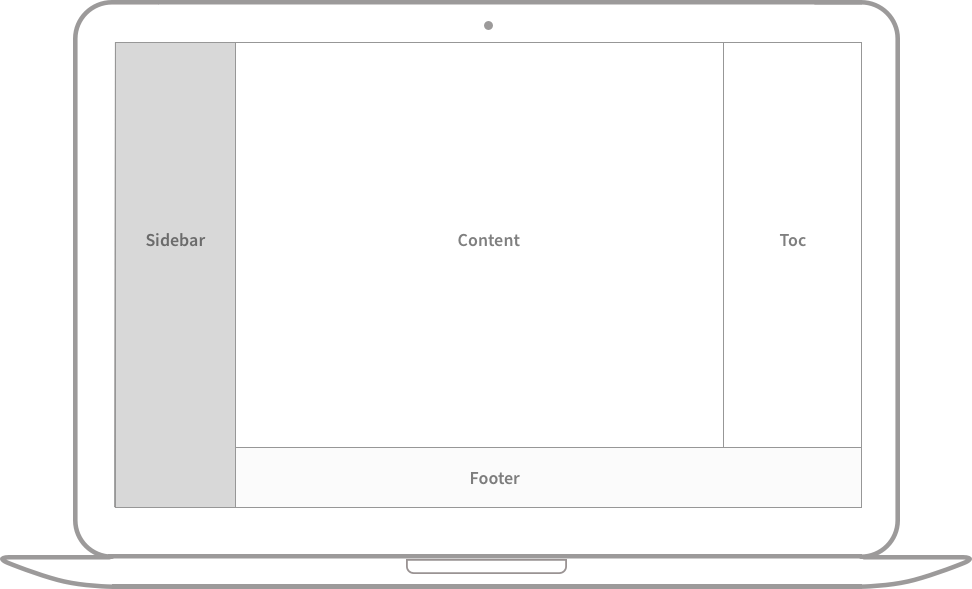
Inline code
This is an example of Inline Code.
Code Snippet
Common
1
This is a common code snippet, without syntax highlight and line number.
Specific Languages
Console
1
2
$ date
Sun Nov 3 15:11:12 CST 2019
Terminal
1
2
3
$ env |grep SHELL
SHELL=/usr/local/bin/bash
PYENV_SHELL=bash
Ruby
1
2
3
4
def sum_eq_n?(arr, n)
return true if arr.empty? && n == 0
arr.product(arr).reject { |a,b| a == b }.any? { |a,b| a + b == n }
end
Shell
1
2
3
4
if [ $? -ne 0 ]; then
echo "The command was not successful.";
#do the needful / exit
fi;
Liquid
1
2
3
{% if product.title contains 'Pack' %}
This product's title contains the word Pack.
{% endif %}
HTML
1
2
3
4
5
6
7
8
9
10
11
12
<div class="sidenav">
<a href="#contact">Contact</a>
<button class="dropdown-btn">Dropdown
<i class="fa fa-caret-down"></i>
</button>
<div class="dropdown-container">
<a href="#">Link 1</a>
<a href="#">Link 2</a>
<a href="#">Link 3</a>
</div>
<a href="#contact">Search</a>
</div>
Horizontal Scrolling
1
2
3
4
5
6
7
8
9
<div class="panel-group">
<div class="panel panel-default">
<div class="panel-heading" id="">
<i class="far fa-folder"></i>
<p>This is a very long long long long long long long long long long long long long long long long long long long long long line.</p>
</a>
</div>
</div>
</div>
Reverse Footnote
The footnote source. ↩